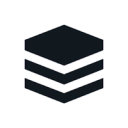Feed the funnel and build the right pipeline when you choose the marketing automation platform built for marketing mavericks. Create campaigns, engage one-to-one at scale, predict needs, and understand what is working. With Market, you can let the platform do the work.
Supported syncing
| Type | Description | Supported Sync Modes | API Reference |
|---|---|---|---|
| Objects | Sync data from any source to SugarCRM objects | Upsert, Update | Objects docs Bulk docs |
For more information about sync modes, refer to the sync modes docs.
Connect to SugarCRM
Go to the Destinations overview page and click the Add destination button. Select SugarCRM and click Continue. You can then authenticate Hightouch to SugarCRM.
Enter the following fields into Hightouch:
- URL (Required): The base URL of your SugarCRM account
- Username (Required): The username of the user authenticating to the system.
- Password (Required): The plaintext password the user authenticating to the system.
Sync configuration
Once you've set up your SugarCRM destination and have a model to pull data from, you can set up your sync configuration to begin syncing data. Go to the Syncs overview page and click the Add sync button to begin. Then, select the relevant model and the SugarCRM destination you want to sync to.
Syncing objects
Sync data from any source to SugarCRM objects. Currently supported objects are:
- Contacts
- Accounts
- Opportunities
Record matching
You can match rows from your model to objects in SugarCRM on any column in your model and any field in SugarCRM. Ensure the data types of the model column and SugarCRM field you select match. Refer to the record matching docs for more information.
Field mapping
Hightouch lets you sync contact fields via field mapping. You can map data from any of your model columns to the default contact fields. Ensure your model's columns have the same data types as the fields you want to sync to.
Delete behavior
The delete behavior you select dictates what to do when a row no longer appears in your model's query results. You have the following options:
| Behavior | Description |
|---|---|
| Do nothing | Keep the contact in SugarCRM with all its synced fields |
| Clear | Clear all the mapped fields, but keep the contact in SugarCRM |
| Delete | Delete the synced object from SugarCRM |
Tips and troubleshooting
Common errors
To date, our customers haven't experienced any errors while using this destination. If you run into any issues, please don't hesitate to . We're here to help.
Live debugger
Hightouch provides complete visibility into the API calls made during each of your sync runs. We recommend reading our article on debugging tips and tricks to learn more.
Sync alerts
Hightouch can alert you of sync issues via Slack, PagerDuty, SMS, or email. For details, please visit our article on alerting.