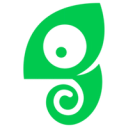Boost product adoption and reduce churn
View Chameleon's documentation.
Overview
Power your Chameleon workspace with up-to-date user data straight from your data warehouse. You can sync enriched user data and events from your warehouse, specifically to augment product experiences. Moreover, you can ensure that the data in Chameleon is always up-to-date and in the expected format for your Product and Growth teams.
Supported syncing
| Type | Description | Supported Sync Modes |
|---|---|---|
| Users | Sync data from any source to any user object | Upsert |
| Companies | Sync data from any source to any company object | Upsert |
| Events | Sync data from any source to any event | Upsert |
For more information about sync modes, refer to the sync modes docs.
Connect to Chameleon
Go to the Destinations overview page and click the Add destination button. Select Chameleon and click Continue. You can then authenticate Hightouch to Chameleon.
Authenticate with credentials
Enter the following required fields into Hightouch:
- Chameleon API Key.
Sync configuration
Once you've set up your Chameleon destination and have a model to pull data from, you can set up your sync configuration to begin syncing data. Go to the Syncs overview page and click the Add sync button to begin. Then, select the relevant model and the Chameleon destination you want to sync to.
Users
Sync data from any source into your Chameleon users.
Record matching
You can match rows in your model with users in Chameleon on the following fields:
- User uid
Field mapping
You can sync columns from your source to Chameleon custom fields.
Companies
Sync data from any source into your Chameleon companies.
Record matching
You can match rows in your model with users in Chameleon on the following fields:
- Company Uid
Field mapping
You can sync columns from your source to Chameleon custom fields.
Events
Insert events into Chameleon by user id.
Field mapping
When sending events to Chameleon you can only specify the event name and user id.
Tips and troubleshooting
Common errors
To date, our customers haven't experienced any errors while using this destination. If you run into any issues, please don't hesitate to . We're here to help.
Live debugger
Hightouch provides complete visibility into the API calls made during each of your sync runs. We recommend reading our article on debugging tips and tricks to learn more.
Sync alerts
Hightouch can alert you of sync issues via Slack, PagerDuty, SMS, or email. For details, please visit our article on alerting.