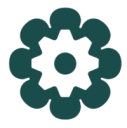Targeting marketing to personalize customer experiences.
Supported content
| Type | Description | Supported Sync Modes |
|---|---|---|
| Users | Sync records from your model to lists and segments | Upsert, Update, Insert |
For more information about sync modes, refer to the sync modes docs.
Connect to Marigold Engage
Go to the Destinations overview page and click the Add destination button. Select Marigold Engage and click Continue. You can then authenticate Hightouch to Marigold Engage via a Service Account.
To create a Service Account, click the settings gear in the bottom left corner of the Marigold Engage dashboard. Then, navigate to Access Management > Service Accounts and click New. Make sure to set an expiration date and configure the following endpoints:
/organizations/{organization}/lists/organizations/{organization}/lists/{list}/fields/organizations/{organization}/lists/{list}/data/search/organizations/{organization}/lists/{list}/data/load/organizations/{organization}/lists/{list}/segments/organizations/{organization}/lists/{list}/segments/{segment}/organizations/{organization}/lists/{list}/segments/{segment}/data/load
Then in Hightouch:
- Enter the Marigold hostname used to access the Marigold control panel, this is usually
{organization}.slgnt.eu - Enter the API and Secret keys from the Service Account you created
- Enter the organization the lists should be created in
Sync configuration
Once you've set up your Marigold Engage destination and have a model to pull data from, you can set up your sync configuration to begin syncing data. Go to the Syncs overview page and click the Add sync button to begin. Then, select the relevant model and the Marigold Engage destination you want to sync to.
Field mapping
Field mapping is where you select which customer information parameters or other record parameters you want to send to Marigold. You can map data from any of your model columns to the list's preconfigured fields.
Tips and troubleshooting
Common errors
To date, our customers haven't experienced any errors while using this destination. If you run into any issues, please don't hesitate to . We're here to help.
Live debugger
Hightouch provides complete visibility into the API calls made during each of your sync runs. We recommend reading our article on debugging tips and tricks to learn more.
Sync alerts
Hightouch can alert you of sync issues via Slack, PagerDuty, SMS, or email. For details, please visit our article on alerting.